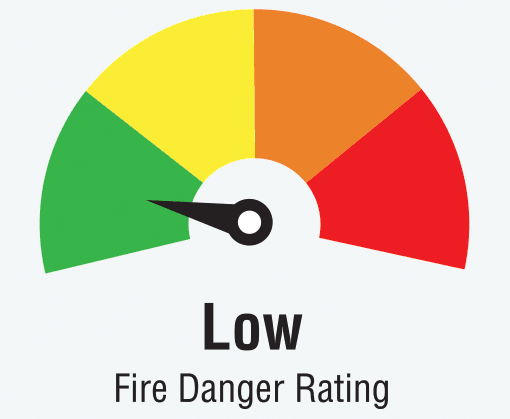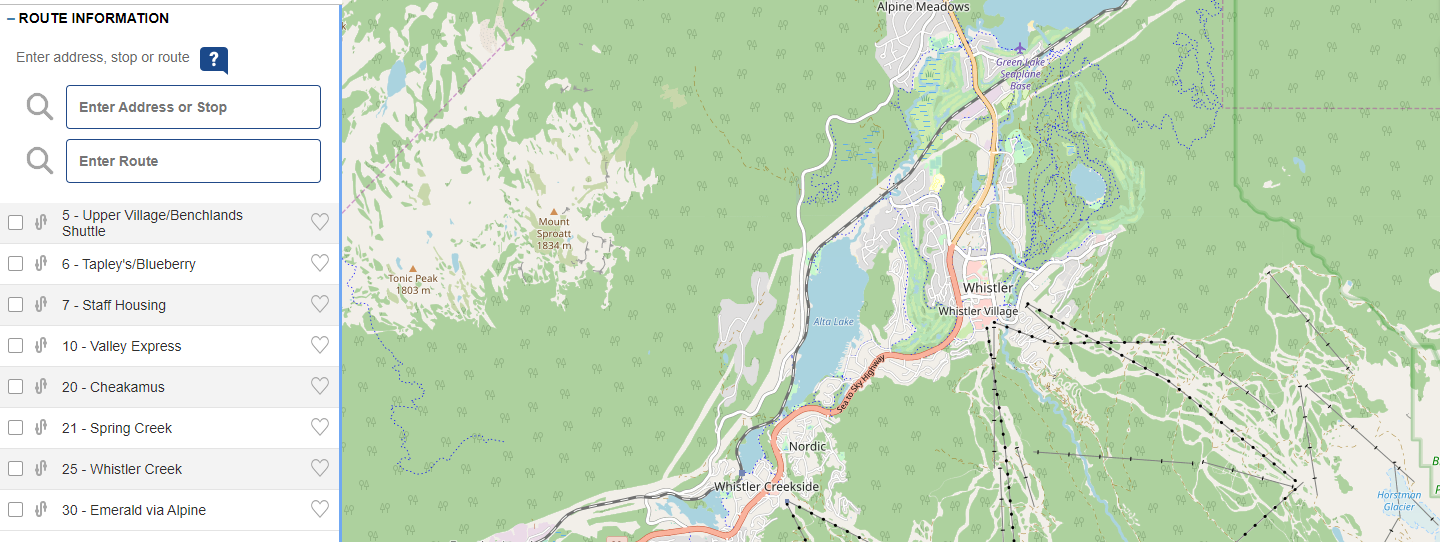
NextRide: See where your bus is in in real-time
Travel better, faster, and more efficiently the Whistler Transit system using NextRide. Follow your bus on a map in real time and find out when your bus will arrive using the NextRide service.
How to access NextRide
- Open either Chrome or Safari on desktop or mobile.
- Go to bctransit.com/whistler
- Click on the “NextRide” button in blue.
- Click “Search By Address” and enter your departing address.
- Select the name of the neighbourhood you want to depart.
- The bus stops will appear as blue dots.
- Click on a bus stop and a list of the next three bus arrival times will pop up.
- Click on “Show Route” for the bus(es) available for you to catch.
- The bus icon will show you in real time where your bus is.
- Click on the bus icon to see how full the bus is.
NextRide Tips ‘n’ tricks
- See how full your bus is by clicking “Search By Route” and tapping the bus icon.
Green = seats available
Yellow = a few seats are left
Red = standing room only - Get emailed when your bus is near by finding your route and clicking on the bell icon.
- Find your bus fast using the bus stop code on the physical street sign or by tapping the stop sign on the map.
- Follow multiple routes on your mobile device. Enter your stop code, then select “Show Route” on all the routes that you want to see.
- Save NextRide to your phone by tapping the 3 dots on Android or the box with the arrow at the bottom of the iPhone screen, then selecting “Add to Favourites/Home Screen”